| FAQ | iOS | Mac |
The Basics
iPadAdvanced
Tips and Tricks |
Buddy ShareMacDive for iOS allows you to track your location and also to Log your critters. But the best part is that you can now share this data with nearby buddies. Finish up a day of diving and make your buddy do the data entry! By default Buddy Share is enabled. Whenever MacDive is running and in the foreground (i.e., your phone is on and MacDive is the current application), it will advertise to nearby devices that are also running MacDive. This allows your buddies to select your name from a list of nearby devices and offer to send you Dive Sites or Critters. While MacDive is not the currently active application on your phone it will not advertise itself to other devices. You can also disable the feature entirely at any time via Settings if you'd prefer not to use it at all. How to Share
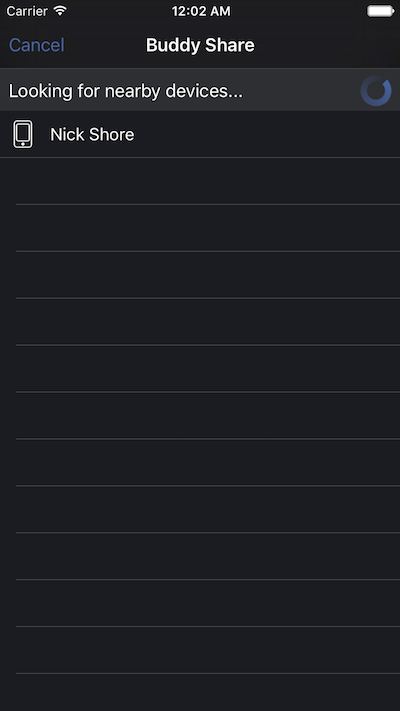

If you visit either the Site Detail or Critter Detail screens you'll see a button. Tapping this button shows the Device Browser, which will show you any nearby devices running MacDive. Tapping on a nearby device will send an invite to that device. If the Invite is accepted, a connection will be made and then the transfer will begin. The Device Browser will disappear, and be replaced with a progress bar. It too will disappear once the transfer is complete. Receiving from a nearby Buddy


If you have Buddy Share enabled then you are able to receive Invitations to accept data from a nearby buddy. If you accept the Invitation, then the transfer will begin. Once complete, you can View the new item or simply Dismiss the alert. What is my device advertised as?MacDive will advertise your device using your Active Diver Name. If there is no Diver, then the name of your device will be used instead. No other information is shared and it is not stored in any way, even if you accept data from a buddy. TroubleshootingBuddy Share uses local WiFi or Bluetooth connections to find and communicate with other nearby devices. Sometimes the connection can fail, and retrying can help. If you are experiencing issues connecting with WiFi, you can try disabling WiFi on one of the devices, and making sure Bluetooth is enabled on both. This will force Bluetooth to be used. While it has a more limited range, this can help if you have a poor WiFi signal, or are on a restricted WiFi network (for example at a resort or public WiFi). Why is Buddy Share enabled by default?Apple recommends that sharing features like Buddy Share are enabled by default in order to provide a better user experience. |