| FAQ | iOS | Mac |
The Basics
iPadAdvanced
Tips and Tricks |
GearMacDive allows you to manage your diving equipment in style. 

View ModesThe main gear view gives you thumbnails of all your gear. You can toggle the view between Gear and Groups. You can also view either in Compact mode. Creating Gear
Tapping the + icon will add a new piece of gear, and automatically take you to the edit screen so you can fill out the details.
Settings
Tapping the Settings icon lets you configure how you view your gear. There are various options, including how the gear is filtered and sorted, and adjusting when MacDive will give you service reminders.
Editing Gear

Tapping a piece of Gear takes you to the Gear Detail screen. Tap Edit in the top right corner to go in to edit mode so that you can add or update details, schedule service reminders, etc. Tap on any field to edit its value. They are context sensitive, some will let you enter plain text, others are switches or pickers that give you a list of options to choose from. In edit mode, you can tap on the image to delete it or choose a new one. Also see Copy/Paste Images for some tips and tricks on conveniently adding images, particularly for gear. When not in edit mode, tapping on the gear image takes you to a full-screen view of the image. The button will show you a list of dives you've used a piece of gear on. Service Reminders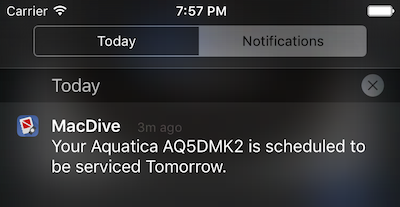
MacDive can schedule reminders to let you know your gear is due for a service. To schedule a reminder, edit a piece of gear and change the Next Service date. MacDive will schedule a reminder for you automatically. You can configure when the reminders are sent under by tapping the Settings icon from the main Gear screen. These reminders will be posted as a notification so that you don't miss it. You can be reminded:
When you change the notification period any existing service reminders will also be rescheduled. Service HistoryWhile the reminders are just simple reminders, tapping on the Gear Detail screen of any piece of gear will let you view and edit records of servicing you've had done on a piece of gear. You can use this to record more specific detail about where you had your gear serviced and what was done. 
A service icon will also appear over any piece of gear that has a service due in the near future. Disabling GearYou can disable Gear that you may no longer have or use, or even for rental items that you want to log but not track in general. Disabled/Inactive items that are not already on a dive will not appear in the list when you are assigning gear to dives. You can choose to show or hide inactive pieces of gear on the gear screen by tapping the Settings button. To enable or disable a piece of Gear, Edit it and toggle Active / In Use. Duplicating Gear
You can long-press on a piece of gear in the main view to either Duplicate or Delete any piece of gear. Groups
You can also swap from Gear to the Groups view. You can create Groups and add various bits of gear to them to help manage them. As with Gear, tapping on any group takes you to the Group Detail screen. Managing the contents of Groups

Tapping lets you view and edit the contents of your group. The default view shows you what is part of the group. Tapping Edit lets you add or remove items to the group by tapping on them. You can enable the option Automatically add to new dives and the contents of this group will be assigned to any new dive you create. Disabled/Inactive Gear will not be available to add to the dive, however if it was already added to the dive it will be displayed. See Gear for more on how to enable/disable bits of gear. |