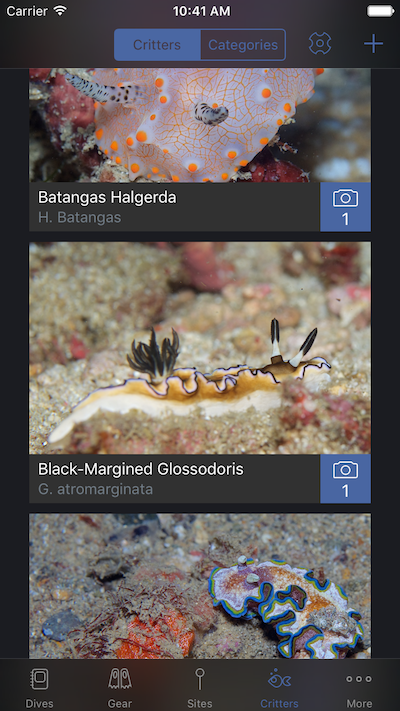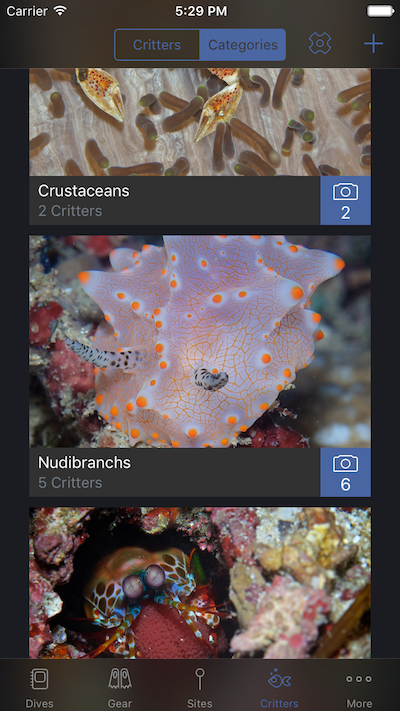Critters
New to MacDive, catalog and identify the Critters you've encountered on your dives.
Critters
|
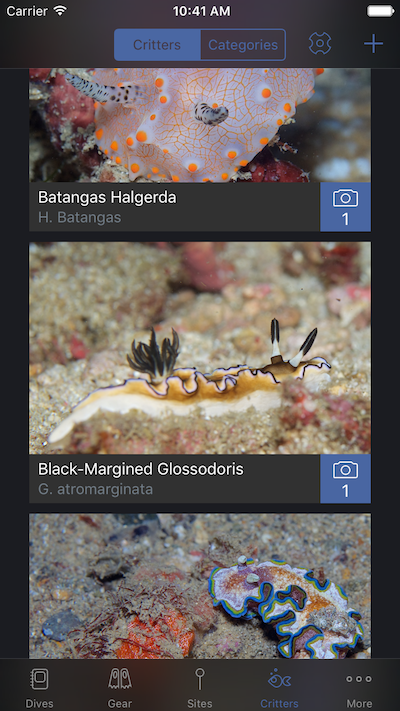 |
The main view is a collection of Critters that you've catalogued. You can add new ones by tapping the "+" icon in the top right corner. This will create a new Critter and take you to the detail view so you can add any details or an image.
You can also create a new critter directly from the Identify screen.
If you have tagged a Critter in one or more photos then by default MacDive will choose a random image to display for that Critter. The same goes for Categories.
Long-pressing on a Critter or Category lets you access the Choose Image menu. You can pick any Photo that is associated with one of the Critters from tagging it on a dive or in an image. If you'd like to add a custom Photo, you can tap on the Critter to edit its details. This photo will be used from then on.
Much the same as on the Dives/Tags view, you can tap the Photo icon in the bottom right of a Critter or Category to view the Photos associated with it.
As with Tags and Gear you can also toggle an alternate Compact mode via the settings.
|
Categories
|
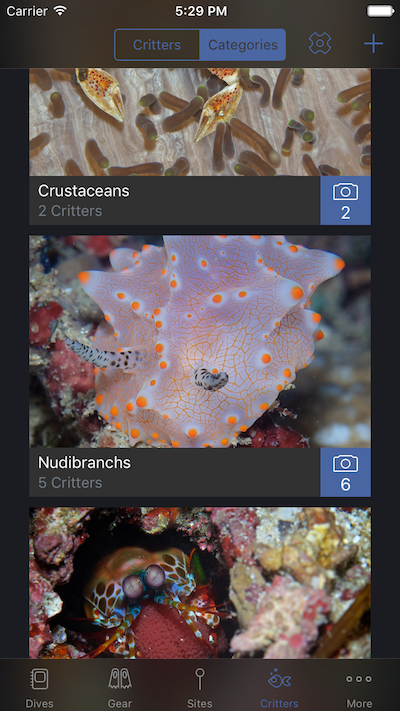
|
You can swap between Critters and Categories, which let you group your Critters in to categories of your choice to help organise them.
As above, you can long-press to select an existing photo of a Critter to represent the Category.
Tapping the "+" icon while viewing Categories will add a new category.
|
Editing Critters/Categories
Tap on a Critter or Category to view or edit their details.
If you have tagged Critters in dives and photos then you may see some further options, such as a Distribution Map available for each Critter to show you exactly where you've seen them, or Share, to Buddy Share this data with a friend.
|